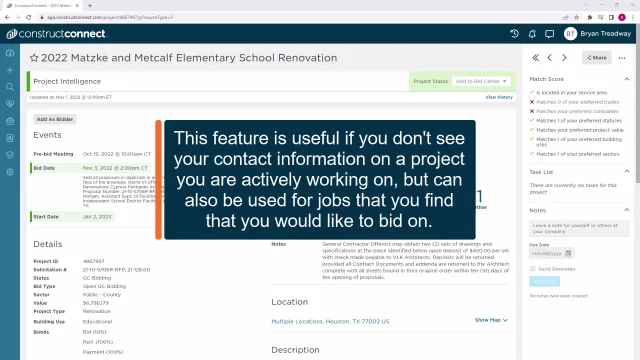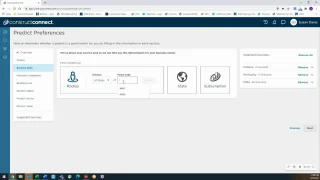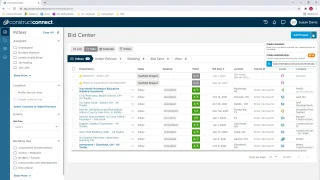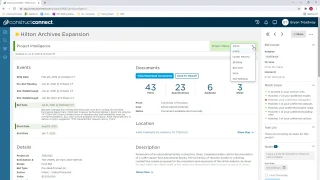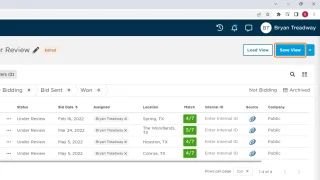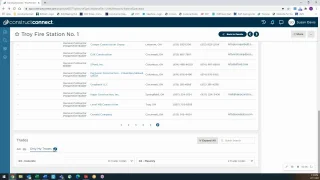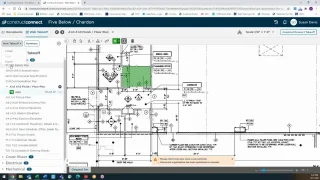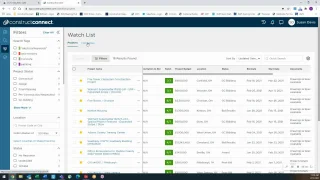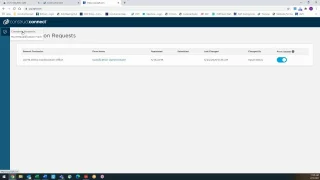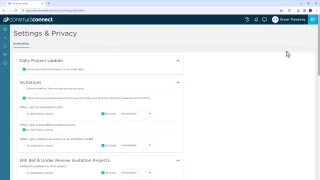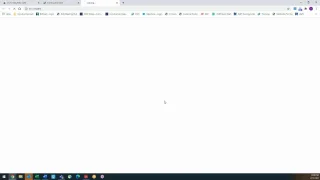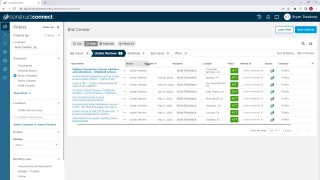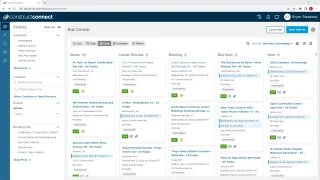- Find Projects
- Pricing
-
Solutions
Subcontractors
Subcontractors find more project leads, get promoted to general contractors, organize and manage bid opportunities on your online bid board, and perform digital takeoffs.
Find More BidsSuppliers & Distributors
Outsell your competition with quality construction leads. Identify new opportunities, review market trends, and make the right connections to better understand demand and sell your products.
Get Your Products SoldGeneral Contractors
Ensure bid coverage and improve your response rate with the largest network of commercial subcontractors, and discover new bidding opportunities to win more work.
Quickly Create & Send Bid InvitesBuilding Product Manufacturers
Increase your specification rate, grow your market share, and maximize your selling power with actionable project leads, data-driven insights, and construction industry trends.
Get Your Products SpecifiedTakeoff & Estimating
Find the right digital takeoff solution for your construction business from trade-specific takeoff tools to a fully integrated construction estimating suite.
Perform Digital TakeoffsService Providers
Find construction bids needing your services, connect with contractors and general contractors bidding projects in your area, and see which projects your competitors are quoting.
Drive Stronger Sales -
Products
Building Product Manufacturers
-
Resources
Blog
Read up on the latest commercial construction news, hot projects, construction technology, operating insights, economics, and more.
Read the BlogVideos & Webinars
Check out our latest product videos and economic webinars.
Watch. Replay. Repeat.Economic Resources
Economic news, webinars, monthly construction starts, quarterly forecasts, annual put-in-place forecasts, and more.
See Economic ResourcesSpecification Resources
Access the AIA's Architect's Journey to Specification reports and blog posts focused on getting your building products specified.
View ResourcesConstruction Estimating Survival Kit
Our Construction Estimating Survival Kit helps make estimating easy with blog posts, eBooks, and tools to help you bid better and win more jobs.
Grab the Survival KitConstruction Economic News
Read the latest economic news impacting the construction industry with insight from Chief Economist Michael Guckes.
Construction Economic NewsArchitects, Project Owners, & General Contractors
Increase exposure to your construction projects and reach more bidders by sharing your projects with our extensive contractor network.
Share Your ProjectsCase Studies
Take the customer journey with exclusive insight and success stories straight from them.
Explore Customer Stories - About

 Sign In
Sign In